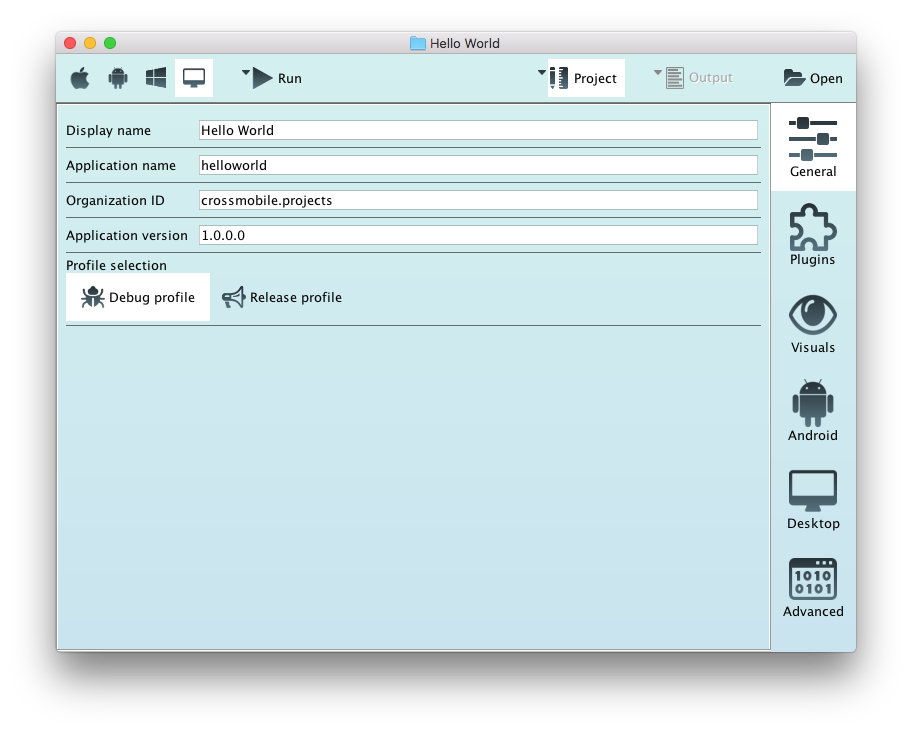This is a guide for the evaluation version of CrossMobile.
1.First time configuration
Before you begin you need to make your first time configuration.
When you run CrossMobile for the first time you will see the following pop up window.
Click Continue in order to setup your environment.
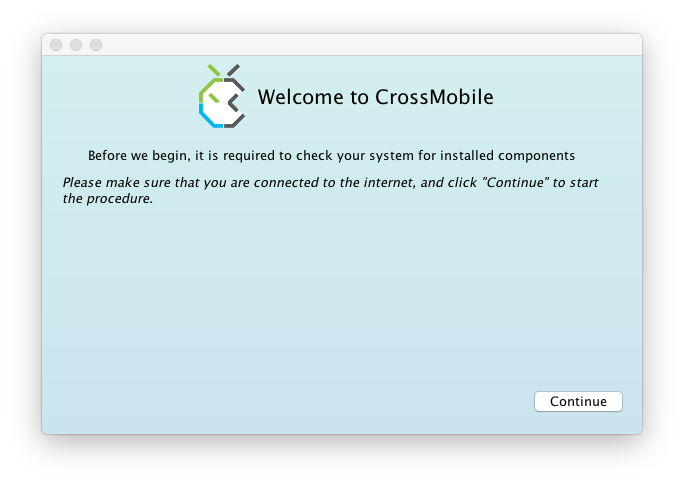
The automatic configuration will start. If you see the following screen it means that you are good to go, so click Continue.
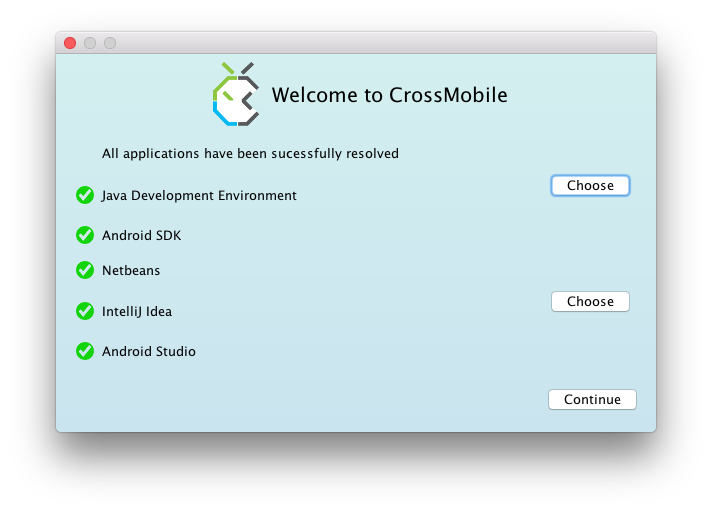
In case the configurator didn’t manage to resolve the needed applications the Continue button will be disabled. Click Choose to manually define the paths of the application’s and then click Continue to proceed. You can always skip this step and define the applications paths later on through the settings menu.
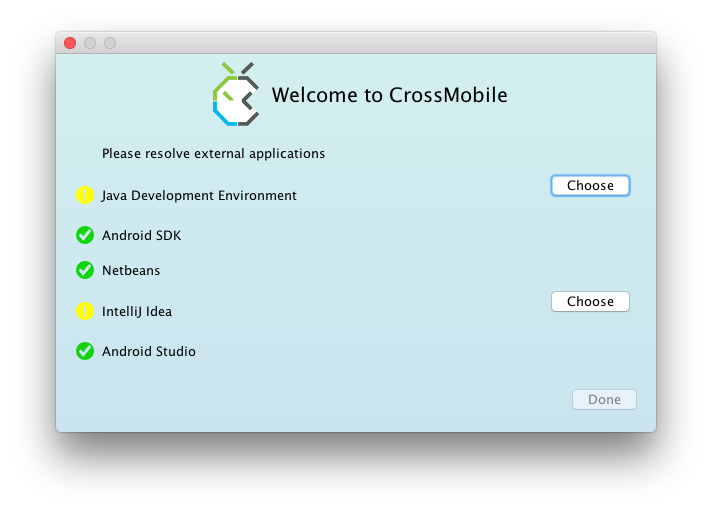
After hitting continue the configurator will start downloading all the required base maven artifacts. When it finishes downloading click Continue and the Main Screen of the CrossMobile Manager will open.
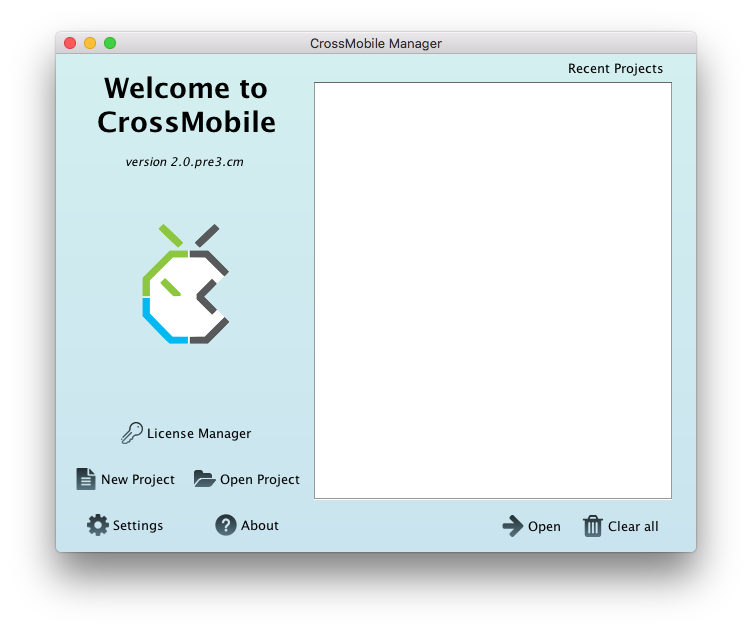
You can now proceed to step 2 to create your first HelloWorld application.
If something went wrong or you skipped automatic configuration click on Settings to manually setup CrossMobile. The following CrossMobile Manager window will show up. You’ll need to fill in these setting parameters.
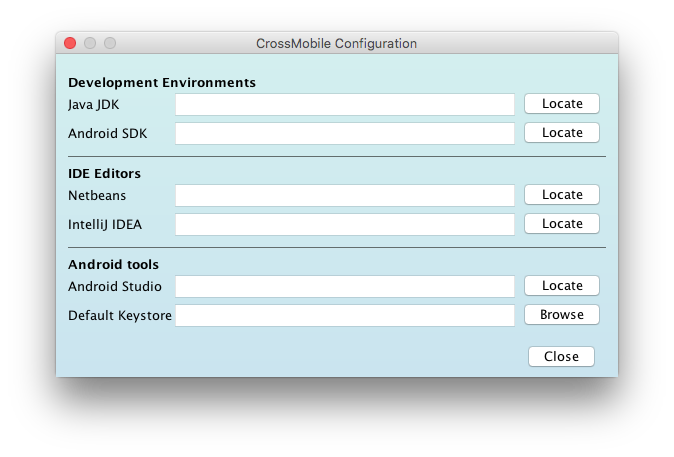
Developement Environments
For CrossMobile to be able to compile you need to set Java JDK and Android SDK Locations.
To resolve Java JDK press Locate and Continue to Automaticaly Resolve
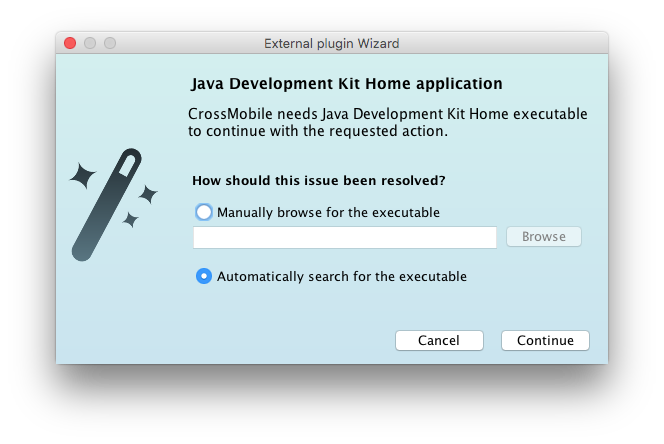
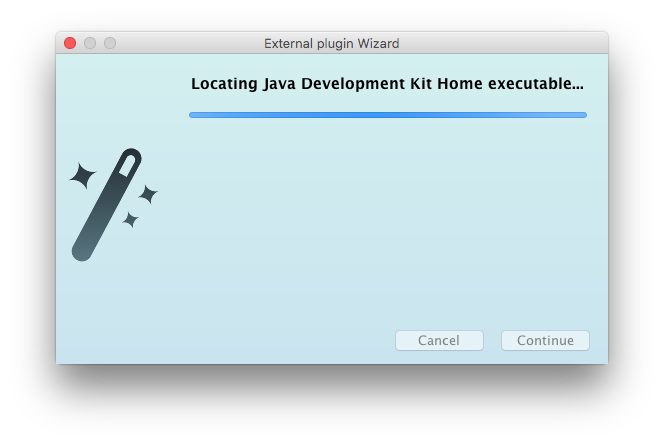
If there are more than one JDK versions on your system, choose the latest Java 8 version and click Finish
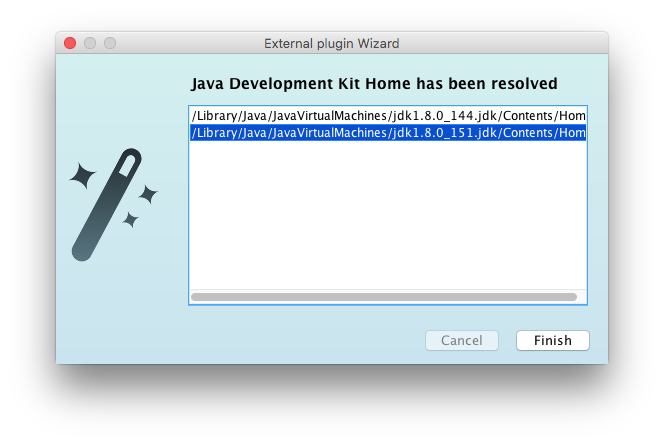
Follow the same steps to resolve Android SDK Localion
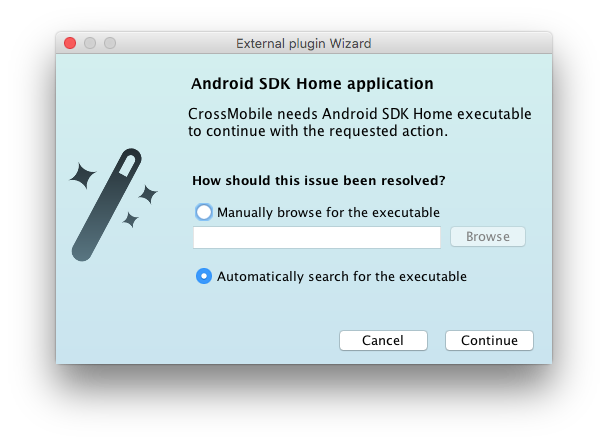
IDE Editors
CrossMobile is a framework and can work with any IDE that supports Maven or you can even work from a simple (or not so simple) text editor and run your app with the CrossMobile Manager or from terminal using the Maven CLI
Nonetheless the CrossMobile Manager has support for the popular IDE’s NetBeans and IntelliJ IDEA
Android Tools
It is recomended to also setup Android Studio Location and the Default KeyStore you want to use for your Project (If you want to use a specific keystore for a Project you can do that in the Project Window)
2.Creating your first “HelloWorld” application
Now you are ready to create your first mobile application. In the initial Window “CrossMobile Manager” click New Project.
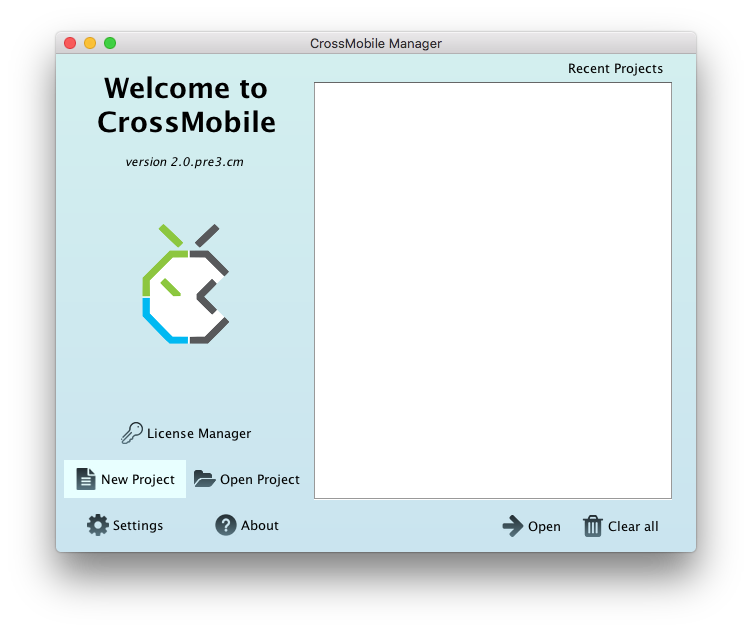
Fill in the name “Hello World”.
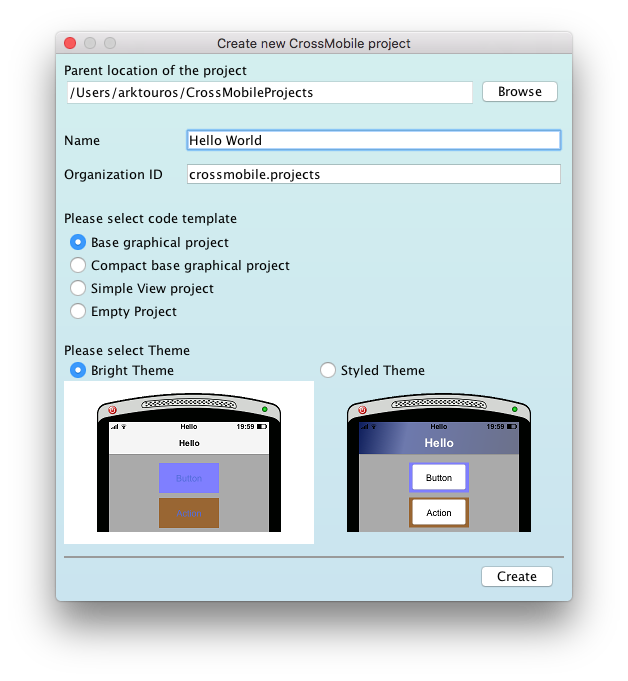
Click Create and your first application “Hello World” is created!