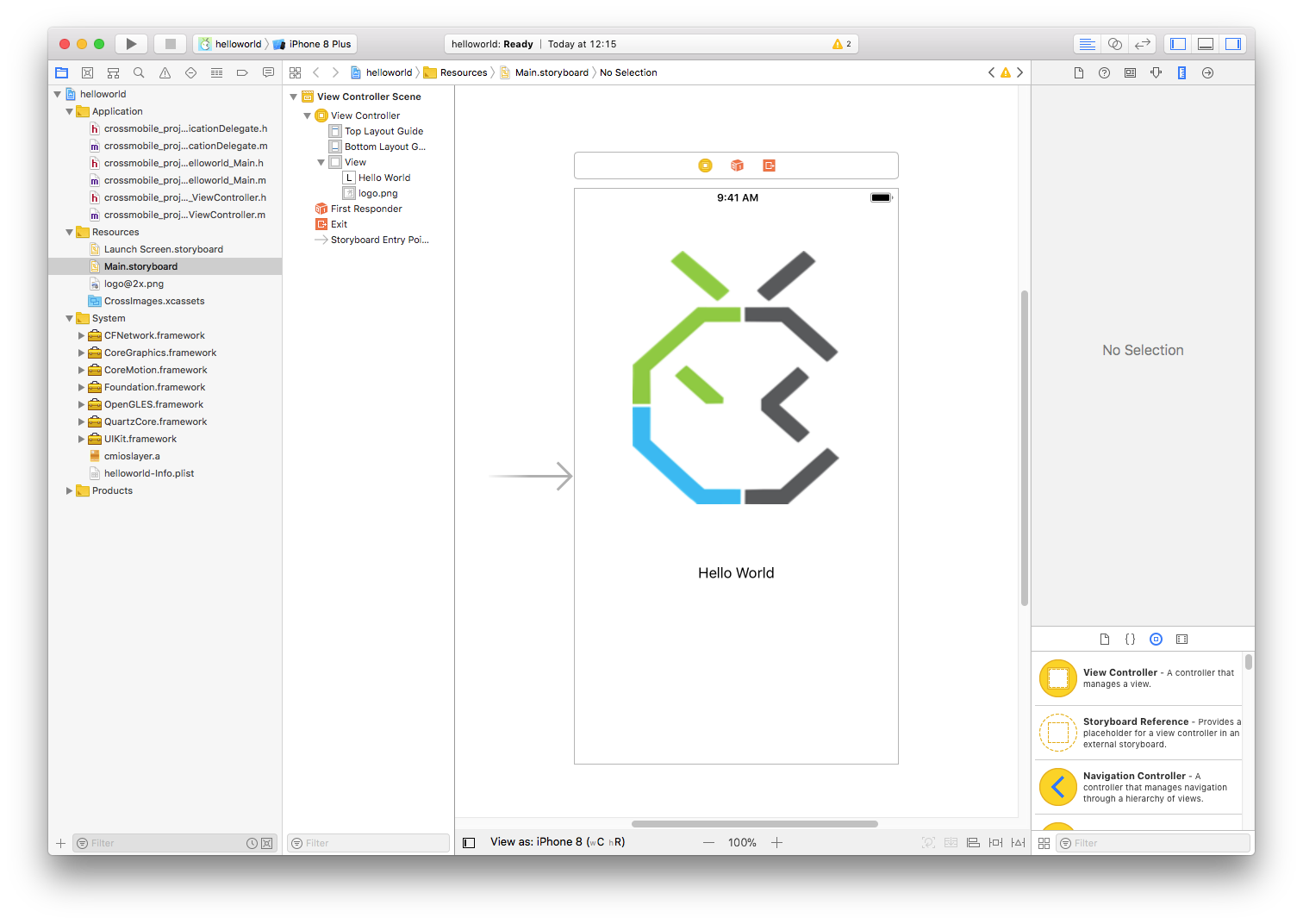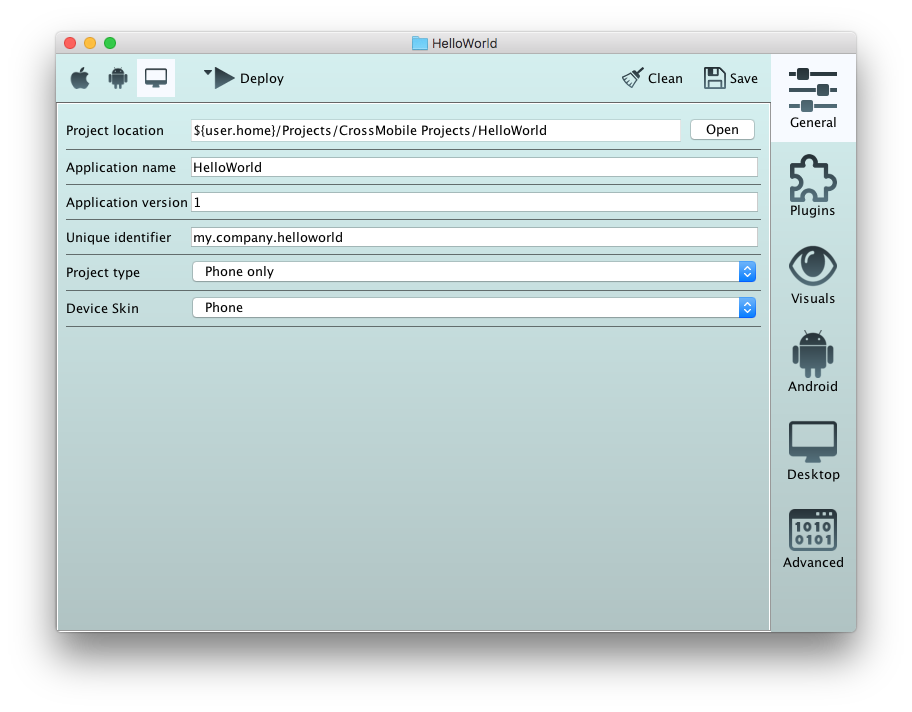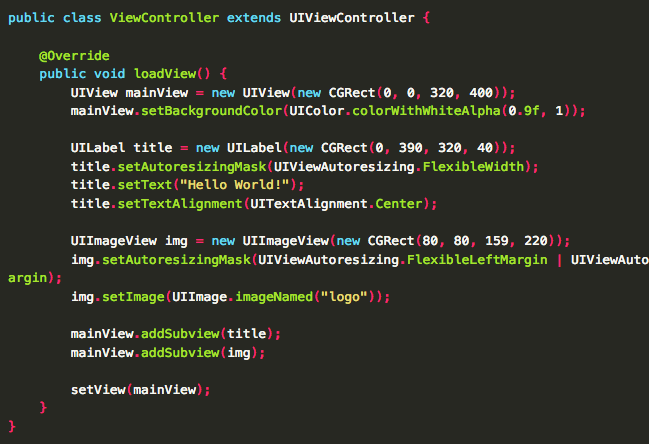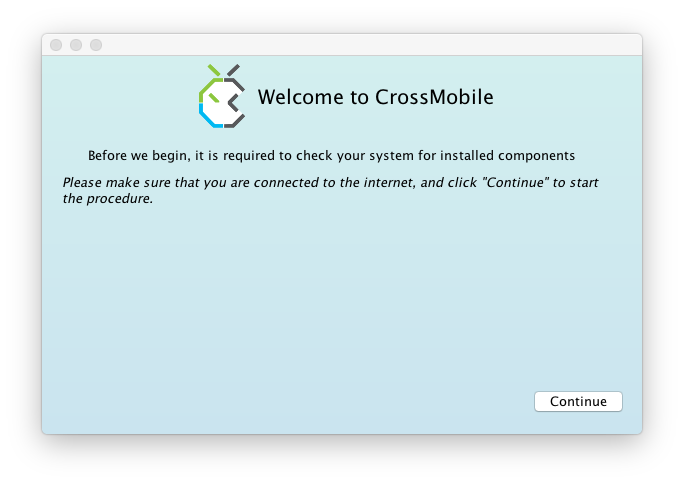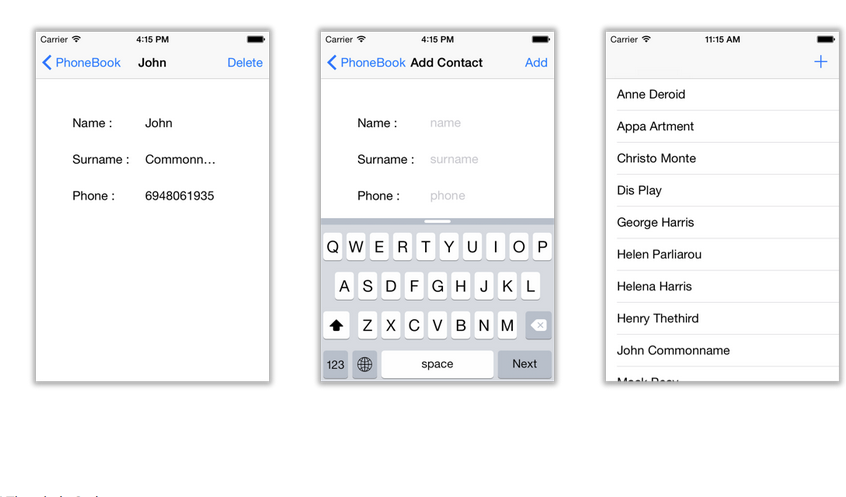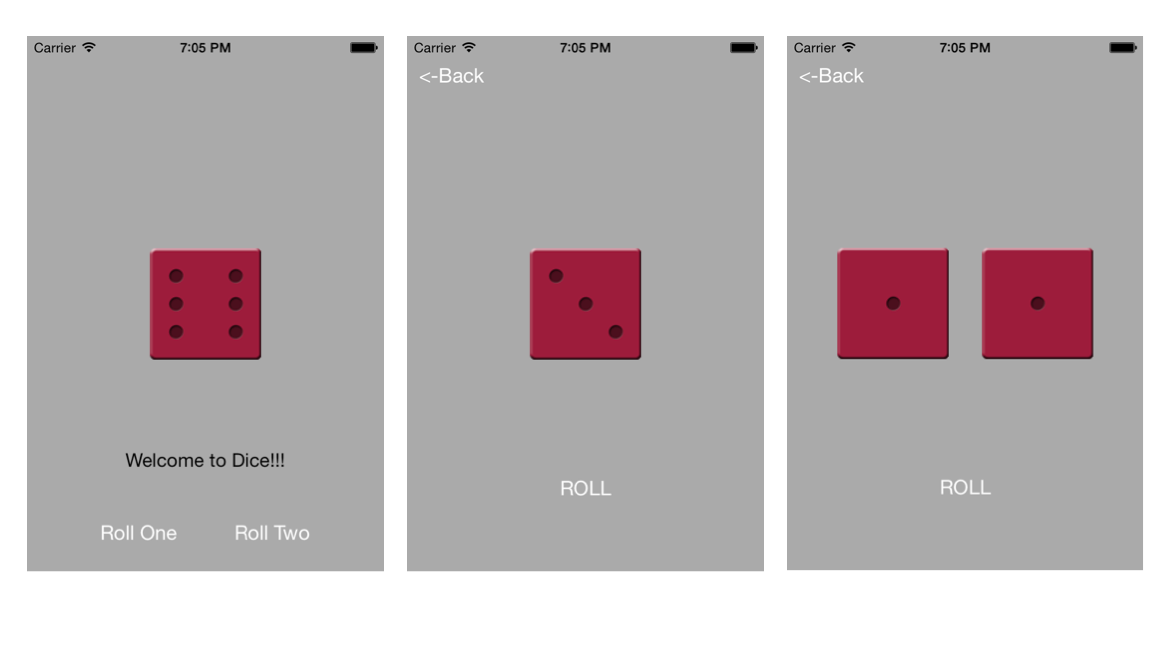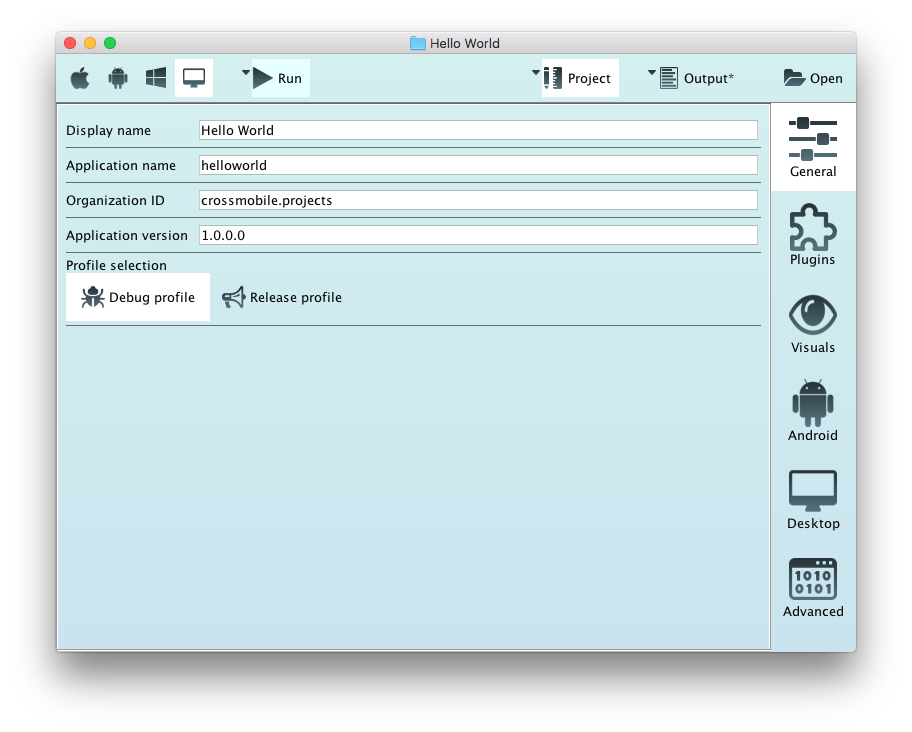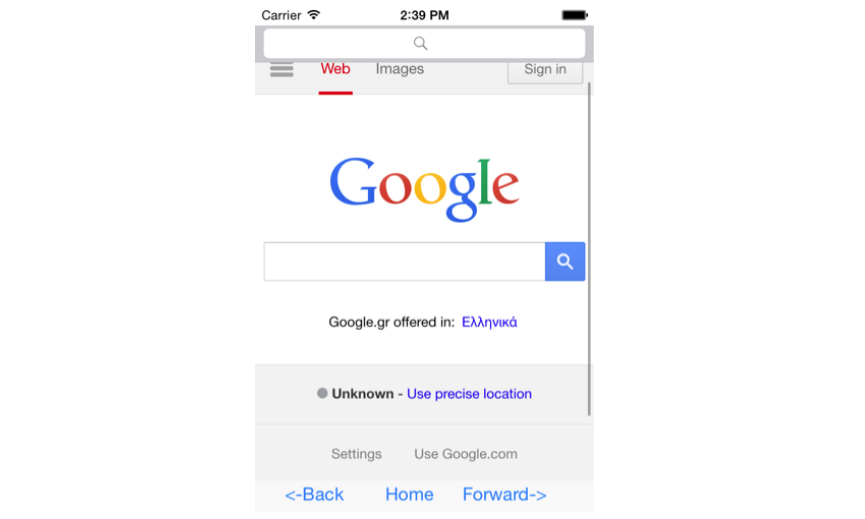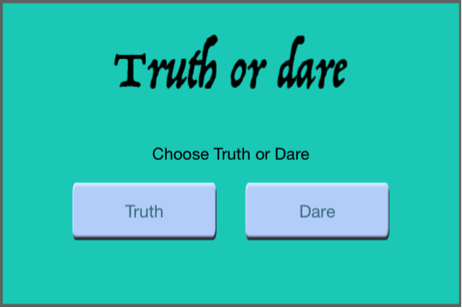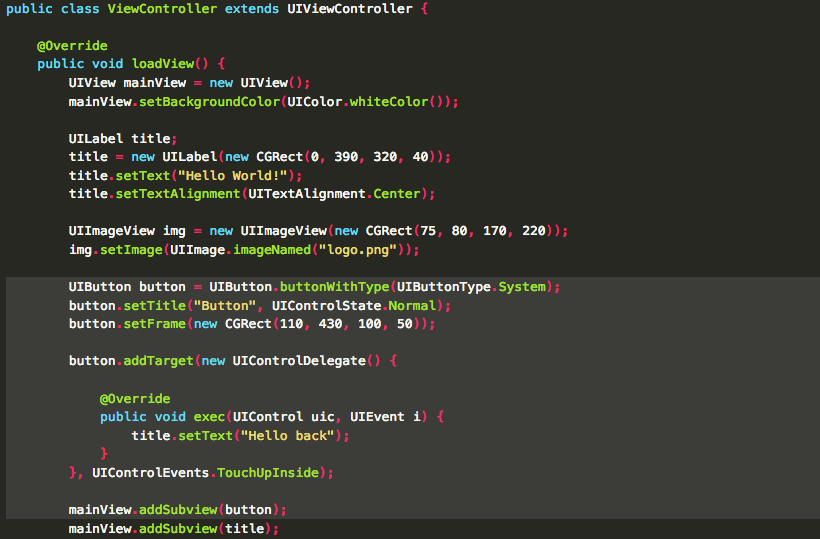Creating a Project with Storyboard
In this tutorial we will examine how to create simple a storyboard project with CrossMobile. (Mac only) First Open the CrossMobile manager and click New Project. In the new project window select “Base storyboard project” and click Create. When the Project window opens, select “Visuals” from the side bar and make sure that “Main” is set as the Main Storyboard. And run your project for ios.